该系列用于探索一些 Angular 中灵活或者新的用法。本文结合前面的响应式表单和动态表单,讲述继续拓展 radio 和 checkbox 表单选项的过程。
# 动态表单与自定义 input 控件
# 自定义 input 控件
前面有较详细讲解自定义 input 表单过程,参考《5. 自定义 input 表单控件》。 过程无非是将 Angular 原本的双向绑定过程抽离出来,自己定义实现而已。通过 Angular 提供的一些接口,还是很容易达到想要的效果的。
这里我们再拓展两个:radio和checkbox类型的 input 控件。
radio
通常我们使用 radio,除了双向绑定的ngModel之外,还有的大概就是选项了。
选项我们使用统一的数据结构{id:id, text:text}。
结合前面我们抽象出来的CustomInputComponent和customInputAccessor,实现radio-group还是很简单的,如下:
import { Component, Input, Output } from "@angular/core";
import {
CustomInputComponent,
customInputAccessor
} from "../class/custom-input.class";
@Component({
selector: "radio-group",
template: `
<span *ngFor="let op of options" class="form-check">
<input type="radio" [(ngModel)]="value" [name]="value" [disabled]="disabled" [value]="op.id" />{{op.text}}
</span>`,
providers: [customInputAccessor(RadioGroupComponent)]
})
export class RadioGroupComponent extends CustomInputComponent {
@Input() options: any[] = []; // object: {id, text}
@Input() disabled: boolean = false;
constructor() {
super();
}
}
checkbox
而要实现checkbox就稍微复杂一点,毕竟我们不能直接使用ngModel来双向绑定。
这里我们约定以数组方式返回选中的 id,以上的通用 class 不能直接使用,我们需要调整双向绑定的过程。如下:
import {Component, Input} from '@angular/core';
import {customInputAccessor} from '../class/custom-input.class';
@Component({
selector: 'checkbox-group',
template: `
<span *ngFor="let op of options" class="form-check">
<input type="checkbox" [name]="value" [checked]="model.indexOf(op.id) > -1" (click)="setValue(op)"
[disabled]="disabled" [value]="op.id"/>{{op.text}}
</span>`,
providers: [customInputAccessor(CheckboxGroupComponent)]
})
export class CheckboxGroupComponent {
@Input() options: any[] = []; // object: {id, text} or array: []
@Input() disabled: boolean = false;
private model: any = []; // 控件的值
private onChange: (_: any) => void;
private onTouched: () => void;
// 设置checkbox值
setValue(option: any) {
const {id} = option;
const index = this.model.indexOf(id);
if (index > -1) {
// 有则移出
this.model.splice(index, 1);
this.onChange(this.model); // 需更新绑定的值
} else {
// 无则添加
this.model.push(id);
this.onChange(this.model); // 需更新绑定的值
}
}
// 以下接口基本一致
onBlur() {
this.onTouched();
}
writeValue(value: string): void {
if (value && value.length) {
this.model = value;
}
}
registerOnChange(fn: (_: any) => {}): void {
this.onChange = fn;
}
registerOnTouched(fn: () => {}): void {
this.onTouched = fn;
}
}
到了这里,是不是大家的自定义 input 控件技能又提升了。
# 动态表单与自定义 input 控件
大家会不会很好奇,我们自行封装了这些自定义 input 控件,要怎么使用呢?
其实很简单,我们跟其他原生的 input 一样使用就好了,使用一个formControlName就可以很方便地跟formGroup结合起来了。
这里我们把目前为止所有封装过的自定义 input 都放进来检验使用:
<form
class="form-horizontal"
[formGroup]="dynamicForm"
(ngSubmit)="submit()"
style="border: solid 1px #ccc; padding: 20px 0;"
>
<div *ngFor="let control of config" class="form-group">
<div class="form-group">
<label class="col-md-2 control-label">{{control.label}}</label>
<div class="col-md-6">
<input
*ngIf="control.type === 'text' || control.type === 'number'"
[type]="control.type"
class="form-control"
[formControlName]="control.key"
/>
<select2
*ngIf="control.type === 'select'"
[options]="control.options"
[formControlName]="control.key"
></select2>
<radio-group
*ngIf="control.type === 'radio'"
[options]="control.options"
[formControlName]="control.key"
></radio-group>
<checkbox-group
*ngIf="control.type === 'checkbox'"
[options]="control.options"
[formControlName]="control.key"
></checkbox-group>
<date-time-picker
*ngIf="control.type === 'date'"
accuracy="day"
[formControlName]="control.key"
></date-time-picker>
<date-time-picker
*ngIf="control.type === 'date-hour'"
accuracy="hour"
[formControlName]="control.key"
></date-time-picker>
<date-time-picker
*ngIf="control.type === 'date-time'"
accuracy="day"
[formControlName]="control.key"
></date-time-picker>
</div>
</div>
<div
*ngIf="formErrors[control.key]"
class="alert alert-danger col-md-6 col-md-offset-2"
>
<p>{{ formErrors[control.key] }}</p>
</div>
</div>
<div class="col-md-offset-2">
{{dynamicForm.value | json}}
</div>
<div class="form-group">
<div class="col-sm-offset-2 col-sm-10">
<button
[disabled]="!dynamicForm.valid"
type="submit"
class="btn btn-info"
>
提交
</button>
</div>
</div>
</form>
然后我们调整输入:
// dynamic-form.config.ts
import { ICustomControl } from "shared/component/dynamic-form/dynamic-form.component";
export const customForms: ICustomControl[] = [
{
type: "text",
label: "名字",
key: "name",
validations: [
{
type: "required",
message: "名字必填"
},
{
type: "maxLength",
param: 8,
message: "名字最多8个字符"
},
{
type: "minLength",
param: 3,
message: "名字最少3个字符"
}
]
},
{
type: "text",
label: "Email",
key: "email",
validations: [
{
type: "required",
message: "Email必填"
},
{
type: "email",
message: "Email格式不正确"
}
]
},
{
type: "select",
label: "职业",
key: "job",
validations: [
{
type: "required",
message: "职业必选"
}
],
options: [
{ id: "", text: "" },
{ id: "1", text: "医生" },
{ id: "2", text: "程序员" },
{ id: "3", text: "公务员" },
{ id: "4", text: "其他" }
]
},
{
type: "radio",
label: "性别",
key: "gender",
options: [
{ id: "male", text: "男" },
{ id: "female", text: "女" },
{ id: "", text: "未知" }
]
},
{
type: "checkbox",
label: "爱好",
key: "hobbit",
options: [
{ id: "1", text: "运动" },
{ id: "2", text: "看书" },
{ id: "3", text: "音乐" }
]
},
{
type: "date",
label: "生日",
key: "birthday"
}
];
效果图如下:

# 默认值加载获取
为了检验我们的初始值能否正确加载,我们添加默认值:
// dynamic-form.config.ts
export const customFormsDefault = {
job: "2",
hobbit: ["2"],
gender: "female",
birthday: "2017-05-23"
};
同时我们注入到控件:
<dynamic-form
[config]="customForms"
[model]="customFormsDefault"
></dynamic-form>
效果图如下:
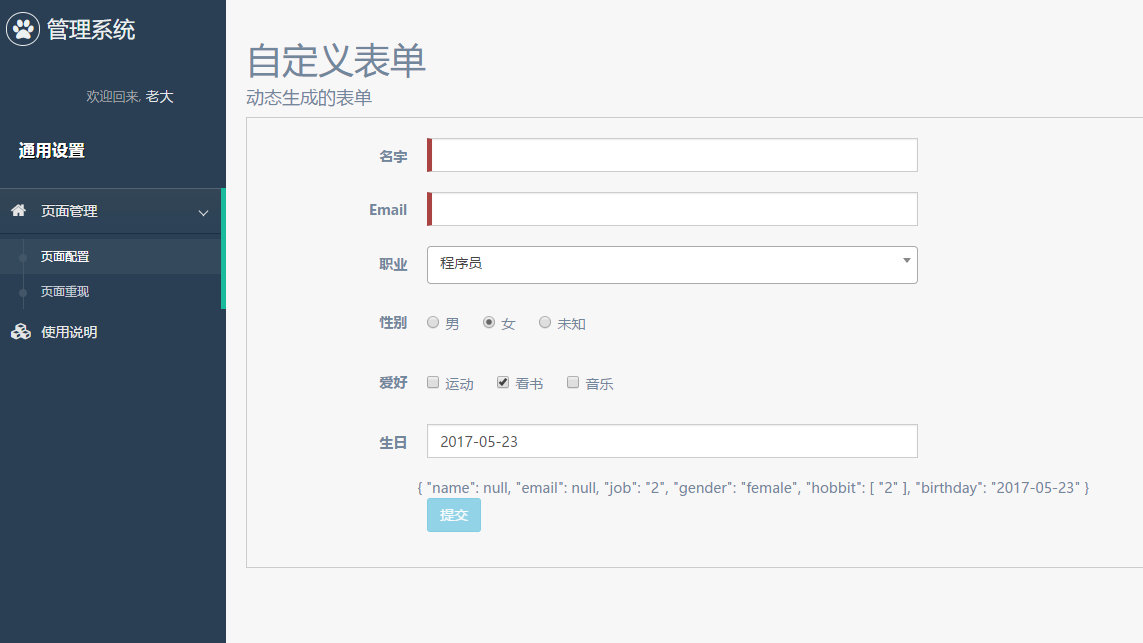
# 结束语
目前我们能很方便地拓展需要的动态表单,来做一些配置化的东西。
而当我们真正在项目中使用的时候,或许还需要考虑从接口获取数据(初始值)的情况,不过解决办法也有很多,大家多去实践吧。
此处查看项目代码 (opens new window)
此处查看页面效果 (opens new window)
