该系列用于探索一些 Angular 中灵活或者新的用法。本文结合上一节讲的响应式表单表单,记录创建动态表单的过程。
# 响应式表单
# 上节回顾
上一节《6. 模型驱动和模板驱动的表单》中有介绍我们创建响应式表单,大家也应该知道响应式表单的灵活性、同步性、测试性都比模板驱动表单要好。
这里先简单回顾一下:
- 在 html 模板中
form元素需添加formGroup属性,其关联到form元素上的FormGroup实例- 每个表单控件只需添加
formControlName属性,来绑定FormGroup对应的的控件名 - 使用
ngSubmit可触发表单提交 - 使用
FormGroup实例的valid属性可获取表单的校验状态
- 在 js 中
- 需要引入
ReactiveFormsModule,来使用模型驱动的一些模板语法 FormGroup用于注册多个FormControlFormBuilder类能通过处理控件创建的细节问题来帮我们减少重复劳动valueChanges可以订阅表单控件变化
然后我们开始将它整理为一个可动态生成的表单吧。
# 动态表单
# HTML 模板
首先,我们需要定义我们要生成怎样的表单。
这里暂时只考虑两种:<input>以及<select>。
对于<input>元素,我们只需要一个formControlName属性,剩下的通过响应式处理。
对于<select>元素,我们除了formControlName属性,还需提供option选项的内容。
然后通过响应式处理,我们可以统一获取各自的错误提示,后面我们会讲到。目前我们可以获得代码:
<form
class="form-horizontal"
[formGroup]="dynamicForm"
(ngSubmit)="submit()"
style="border: solid 1px #ccc; padding: 20px 0;"
>
<div *ngFor="let control of customForms" class="form-group">
<div class="form-group">
<label class="col-md-2 control-label">{{control.label}}</label>
<div class="col-md-6">
<input
*ngIf="control.type === 'input'"
class="form-control"
[formControlName]="control.key"
/>
<select
*ngIf="control.type === 'select'"
class="form-control"
[formControlName]="control.key"
>
<option *ngFor="let op of control.options" [value]="op.id"
>{{op.text}}</option
>
</select>
</div>
</div>
<div
*ngIf="formErrors[control.key]"
class="alert alert-danger col-md-6 col-md-offset-2"
>
<p>{{ formErrors[control.key] }}</p>
</div>
</div>
<div class="col-md-offset-2">
{{dynamicForm.value | json}}
</div>
<div class="form-group">
<div class="col-sm-offset-2 col-sm-10">
<button
[disabled]="!dynamicForm.valid"
type="submit"
class="btn btn-info"
>
提交
</button>
</div>
</div>
</form>
可见,我们通过customForms来设定所有的表单控件,其中每个控件:
type为控件类型,字符串表示key为唯一标识,字符串表示options为选项,为{id:id, text: text}组成的数组
# 接口定义
在我们的响应式表单中,有个很重要的校验,这里我们使用validations来保存每个控件的校验:
type为校验类型,包括'required'/'maxLength'/'minLength'/'email'/'pattern'等,具体参考Validatorsparam为参数,像'maxLength'可带 Number 的参数,'pattern'可带正则字符串,同样参考Validatorsmessage为错误提示
到这里我们的控件主要包括以下内容:
// validation接口
interface IValidations {
type: string;
param?: any;
message: string;
}
// option接口
interface IOptions {
id: string;
text: string;
}
// 控件接口
interface ICustomControl {
type: string;
label: string;
key: string;
validations?: IValidations[];
options?: IOptions[];
}
# 逻辑实现
到了这里,我们的基本数据结构定义完毕了,我们则可以通过这个数据结构生成需要的数据,包括:
FormGroup: 包括每个FormControl控件的细节控制model: 表单的控件 model 集合formErrors: 表单控件校验总错误信息集合validationMessages: 表单控件单个错误信息集合
结合上一节内容,调整后我们的代码:
@Component({
selector: 'dynamic-form',
templateUrl: './dynamic-form.component.html',
})
export class CustomFormComponent {
@Input() config: any; // 保存配置内容
customGroup: any = {}; // 用于创建FormGroup
model: any = {}; // 保存每个控件值的model,主要用于提交等
dynamicForm: FormGroup; // FormGroup
formErrors = {};
validationMessages = {};
constructor(private fb: FormBuilder) { }
ngOnInit() {
// 遍历配置中的控件
this.config.forEach((control: ICustomControl, i) => {
// 初始化控件错误信息
this.formErrors[control.key] = '';
this.validationMessages[control.key] = {};
// 初始化model,若有初始值可在这里处理
this.model[control.key] = undefined;
// 校验器设置
const validations = [];
control.validations.forEach((valid: IValidations) => {
this.validationMessages[control.key][valid.type.toLowerCase()] = valid.message;
if (valid.param) {
// 若有参数,则作为函数调用参数
validations.push(Validators[valid.type](valid.param));
} else {
validations.push(Validators[valid.type]);
}
});
this.customGroup[control.key] = [this.model[control.key], validations];
});
this.createForm();
}
createForm() {
// 有多个FormControl,把它们注册进一个父FormGroup中
this.dynamicForm = this.fb.group(this.customGroup);
// 监听变化,更新校验信息
this.dynamicForm.valueChanges
.subscribe(data => this.onValueChanged(data));
this.onValueChanged(); // 更新校验信息
}
onValueChanged(data?: any) {
if (!this.dynamicForm) {
return;
}
const form = this.dynamicForm;
for (const field in this.formErrors) {
// 清除控件错误信息
this.formErrors[field] = '';
const control = form.get(field);
if (control && control.dirty && !control.valid) {
const messages = this.validationMessages[field];
for (const key in control.errors) {
this.formErrors[field] += messages[key] + ' ';
}
}
}
}
submit() {
// 赋值model,可用于修改提交
this.model = {...this.dynamicForm.value};
console.log(this.model);
alert('成功!');
}
}
# 注入配置
我们可以模拟一个配置文件,注入到这个动态表单控件中:
export const customForms: ICustomControl[] = [
{
type: "input",
label: "名字",
key: "name",
validations: [
{
type: "required",
message: "名字必填"
},
{
type: "maxLength",
param: 8,
message: "名字最多8个字符"
},
{
type: "minLength",
param: 3,
message: "名字最少3个字符"
}
]
},
{
type: "input",
label: "Email",
key: "email",
validations: [
{
type: "required",
message: "Email必填"
},
{
type: "email",
message: "Email格式不正确"
}
]
},
{
type: "select",
label: "职业",
key: "job",
validations: [
{
type: "required",
message: "职业必选"
}
],
options: [
{ id: "", text: "" },
{ id: "1", text: "医生" },
{ id: "2", text: "程序员" },
{ id: "3", text: "公务员" },
{ id: "4", text: "其他" }
]
}
];
可以看到最终效果图:
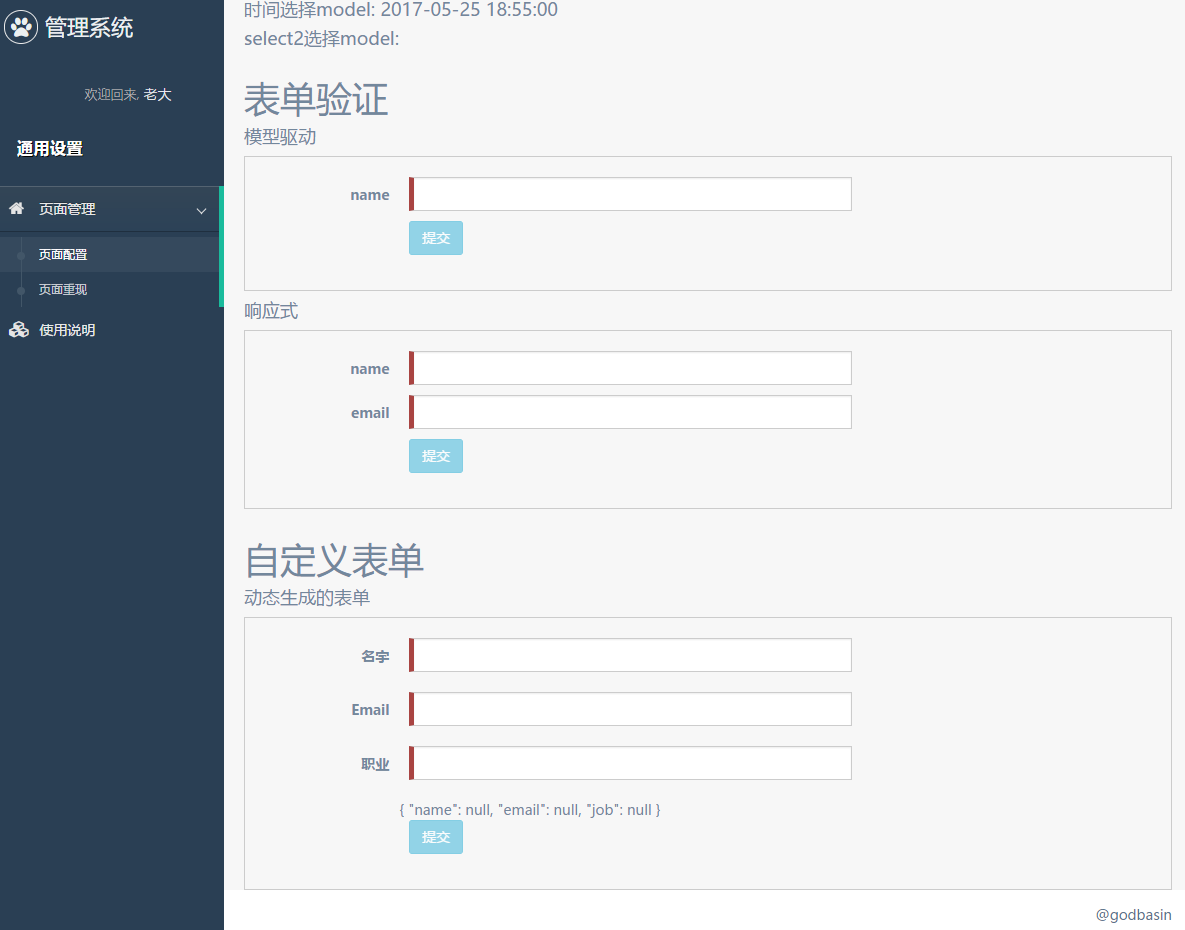
# 结束语
本节我们将之前的响应式表单进行改造,做成了动态表单,通过配置去生成我们需要的表单,包括校验等等。
这里只是个基本雏形,后面若需要完善,例如表单的初始化状态加载,或是其他类型表单的拓展,也是需要花些心思的呢。
此处查看项目代码 (opens new window)
此处查看页面效果 (opens new window)
